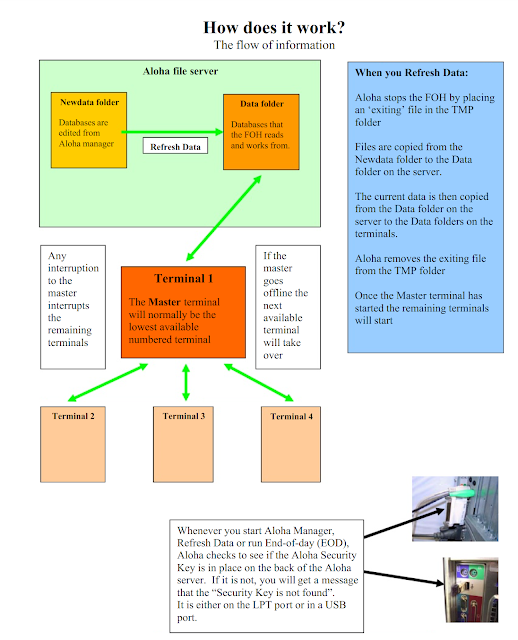Supporting Aloha
Contents
Getting to know Aloha
How does it work?
Aloha equipment
Database Errors
Other Errors
Network Errors
EOD and Grind Errors
End of Day
Marker Files
How to Manual Grind
How to ReGrind in Aloha Manager
Why is my store not Grinding?
When do I need to “Make Fileserver”
My DSL is not down, why is EDC not processing?
Date of Business (DOB)
FOH Time10. Downtime.ini
Verify Errors
Printer Troubleshooting
Terminal Troubleshooting
===================================================================
GETTING TO KNOW ALOHA
C:\Aloha
\BIN All of the executables and dlls. The meat of Aloha. **
iber.exe Executable that runs FOH
\BMP All of the bitmap images used on the BOH and FOH. **
Icons for clock-ins, buttons and tenders
\CRW Crystal Reports created for the program.
\DATA All current database files. **
aloha.ini Contains store information and Date of Business (DOB)
EOD Marker that lets Aloha know EOD is still in progress
OK Market that lets Aloha FOH know that the server is ready
Mirror.log Copy of trans.log, updated the same time as trans.log
Trans.log Contains ALL transaction information for the entire day
(Clock-ins, Checks, Edits, Clock-outs, Check-outs, etc,.)
\EDC All current and past credit card transactions.
Edc.ini Contains store merchant information and processor settings
\HTML Contains the current logo bitmap used on the FOH and BOH.
logo.bmp Logo used for BOH load screen and FOH screen savers
\NEWBIN Used during the update process to replace and “update” files in BIN.
\NEWDATA All newly modified databases. Modified in the BOH Aloha Manager.
aloha.ini Contains store information and Date of Business (DOB)
\POLLING Log and setting files used by corporate and RLP programs
\PROFILES Contains settings for users Aloha Manager profile. Shortcuts, etc.
\RECIPE Holds recipe information for versions and concepts that use it. **
\RPTSET Contains settings for all Aloha reports.
\TMP Temp and log files used for troubleshooting and basic functions
\20180101 Dated sub-folders contain historical sales and labor information
** These folders are required to be present for Aloha FOH to synchronize with BOH
===================================================================
===================================================================
ALOHA EQUIPMENT
Aloha Server – Houses Aloha executables and databases
Network Hub – Maintains connection between terminals and server
Master Terminal – Acts as foreman for managing FOH terminals
Acts as print server for its receipt and remote printers
Receipt Printer – For printing local receipts and reports
Connects to terminal COM port
LPT or CAT5 cabling with adapters for serial
Remote Printer – For printing kitchen or bar tickets
Connects to terminal COM port or aloha network switch
Wired to remote location
CAT5 cabling with adapters for serial
Remaining Terminals
Acts as print server for its receipt and remote printers
Receipt Printer – For printing local receipts and reports
Connects to terminal COM port
LPT or CAT5 cabling with adapters for serial
Cash Drawer – Connects to receipt printer cash drawer port or terminal cd port
Remote Printer – For printing kitchen or bar tickets
Connects to terminal COM port or aloha network switch
Wired to remote location
CAT5 cabling with adapters for serial
Router – Allows Aloha EDC to process credit cards through TCP/IP
===================================================================
DATABASE ERRORS
“Synchronization of Files Failed”
BIN, BMP, DATA, RECIPE folders not all present on terminal(s)
BIN, BMP, DATA, RECIPE folders have rtf or pdf files that they should not have
BIN, BMP, DATA, RECIPE folders have a subfolder that they should not have
“Item not Assigned to a Sales or Retail Category”
Issues with itm.dbf contact corporate support
“Employee is locked on a terminal”
Employee is logged into another screen or a manager is editing one of his tables
If the employee is not logged on or being edited the issue could be that the Server is low on disk space or resources
Stop the FOH from Utilities, delete *.LCK files from the DATA folder, and restartthe FOH from Utilities
Restart server if still needed and able to
===================================================================
OTHER ERRORS
“Security Key Not Found”
- The security key is loose or missing from the back of the Aloha server
“Numterms Indicates # but # are defined”
- Usually you will only see this when installing a new terminal and is caused by the ibercfg.bat file being incorrect. The ibercfg.bat file on the terminal indicates X numterm but in Aloha Manager under terminal maintenance there is a different number of terminals defined. Edit the ibercfg.bat file to match another terminal.
===================================================================
NETWORK ERRORS
“Terminal (s) Can Not Find Fileserver”
- Is it one terminal or all?
- If it is one terminal the issue is usually local to that terminal
- If it is all the terminals the issue is usually the server or hub connection.
- If all terminals are looking for file server but all are still able to browse the server and each other try turning them all off and bringing back on the master terminal alone. Once it comes up and sees the file server you can start the remaining terminals. It is possible that if the server has not been rebooted recently that it needs a reboot.
- We recommend restarting the aloha server twice weekly to minimize communication errors.
- Usually seen when installing a new terminal. Indicates that the terminal is not recognizing that an Aloha server is on the network
- Check the terminals IP address, subnet, gateway and DNS settings
- Check to make sure it is in the ibertech workgroup
- Check to make sure it has the correct windows name as indicated in the ibercfg file
- If ibercfg indicates termstr=TERM, then the windows name must be TERM#
- If the termstr=GNLV for the terminals and the terminal is term4, the windows name on that terminal must be GNLV4
- The ibercfg.bat sections that are important for naming look like:
- SET EDCPATH=\\alohaservername\BOOTDRV\Aloha\EDC
- SET TERMSTR=computername (usually)
- SET TERM=#
- SET NUMTERMS=#
- SET SERVER=alohaservername
If the Set Server in ibercfg is pointing to the wrong server, the terminal will not start.
===================================================================
EOD AND GRIND ERRORS
“Waiting for EOD to Complete”
- EOD file is still in Data folder
- Done30 file is not in the Dated folder
***Regardless of error or cause of EOD, always go through the step-by-step EOD troubleshooting to check all points of the EOD process. EOD can hang at one spot or it can appear to complete but skip over other steps***
===================================================================
END OF DAY
During the End Of Day (EOD) Aloha goes through some basic steps. Sometimes these steps get interrupted. Things that could interrupt the EOD might be:
- The master terminal was turned off
- The aloha server was low on resources due to not being rebooted x2 weekly
- An external labor or tip share program was left open on the aloha computer. Only EDC or Aloha Manager can be left open during EOD
- Someone was running reports as EOD tried to start
What Aloha EOD basically does:
- Stop the FOH with the Exiting maker in TMP folder
- Create dated folder
- Copy Aloha.ini, CFG, CDX and DBF files from Data to Dated folder
- Copy trans.log from Data to Dated folder
- Delete GND, mirror.log and trans.log files from Data folder
- Edit Aloha.ini in Newdata with correct DOB
- Copy Aloha.ini from Newdata to Data
- Run Grind on Dated folder to create GND files
- Copy Done30 marker from Data to Dated folder
- Delete EOD marker from Data folder
- Delete Exiting marker from TMP folder
===================================================================
MARKER FILES
DONE30
- Must be in dated sub-directories for Aloha to recognize a day has finished its grind and EOD processes
GNDDBF30.XXX
- Gets placed in dated folder upon successful grind
- If a date is caught in a grind loop, copy one of these files from another dated sub-folder into the folder you are trying to grind to stop it from trying to grind again
EOD
- Gets placed in Data folder during EOD process and deleted upon completion of EOD
OK
- When FOH displays 'Waiting for system configuration files to complete' for an extended period, check for the existence of an OK file in the DATA folder on the file server.
- If an OK file does not exist, create an OK file by typing the following from a command prompt onthe file server:
- ECHO 1 > %IBERDIR%\DATA\OK
EXITING
- Gets created in the TMP folder during a Refresh or when Stop FOH is initiated from Utilities.
- If an EXITING file exists on the file server (or a terminal acting as the file server), the FOH terminals continuously reboot until the file is removed.
===================================================================
HOW TO MANUAL GRIND
- Mainly performed from a DOS prompt (command prompt)
- the command to fire grind:
- C:\Aloha\bin\grind /date (dated sub directory folder)
- Ex: C:\aloha\bin\grind /date 20180521
- Grind YearMonthDate
===================================================================
HOW TO REGRIND IN ALOHA MANAGER
- Under Aloha Manager Utilities/Regrind Sub directories
- Mark Active On
- Change the Numgrinds to at least 1
- Mark the dated sub directory and hit done
- Message should display turn CTLSVR off and on
===================================================================
WHY IS MY STORE NOT GRINDING
- Not enough hard drive space available
- Control Service is not started on the fileserver
- Trans.log or database file is corrupted
- Winhook file is defined but batch file (s) do not reside in BIN folder
- Ecomhook.bat
===================================================================
WHEN DO I NEED TO 'MAKE FILESERVER'
Only when the aloha server is completely offline or unavailable (down). If you can not get it back online within 10 to 30 minutes you need to bring the FOH up with the Master as File Server.
The master will have a button to “Make Fileserver”. Tap the button and add the numbers together at the bottom. Type the total in as the password
When running on FOH, BOH reports will not be available. They cannot and should not try to batch the credit cards unless the server was on and EDC was working.
Most times you would not have to 'Make Fileserver' unless it was completely down.
EOD will run normally while running on FOH. The dated folders get created on the Master terminal.
EDC transactions get saved as .spl files on the Master terminal in the EDC folder.
Fileserver Recovery will need to be run from the new server once it is connected. This process can complex and take some time.
===================================================================
MY INTERNET IS NOT DOWN, WHY IS EDC NOT PROCESSING?
EDC RESET
Sometimes EDC gets stuck. If the internet connection is up but credit cards are not processing, go to the Aloha Server:
- Sign in EDC.
- Go to File and Stop POS processing.
- Click yes to confirm.
- Close the EDC.
- Click yes to confirm.
- Re-open the EDC and log back in.
- Go back to File and Start POS processing.
At the bottom you will see the test you just entered. Select it and click okay. Confirm void and okay.
If credit card processing fails, you may want to call your processor (WorldPay, Visanet, and many others) for possible issues or outages.
===================================================================
DATE OF BUSINESS (DOB)
The date of business is determined by the Aloha.ini in the Data folder on the server.
Towards the top of the file is an entry DOB=01 01 2018, for example. It must be in this format, with a space after month and a space after day.
===================================================================
FOH TIME
The time on the FOH is determined by the time on the Aloha server in the Windows system tray. When a terminal loads into windows it checks its time against the server time. Having the wrong time zone or daylight savings settings will throw the time off by one to three hours. When in doubt match the terminal with the settings on a terminal with the correct time.
The master terminal plays a big role in the FOH time. The remaining FOH terminals look to the master terminal for direction. Even each terminal checks its own time with the server the master terminal being off in time can throw off the others.
===================================================================
DOWNTIME.INI
This file holds information about which terminal was last the master and which computer was last the server. After a refresh the terminals reference this file first and wait for that terminal to become master rather than the next available taking over. After a minute or two if the last master mentioned in the ini does not come up, another terminal will take over.
===================================================================
VERIFY ERRORS
When closing Aloha Manager, Aloha checks for errors that could affect the front of house. If any are found a verify error will pop up from notepad detailing the issues.
===================================================================
TERMINAL TROUBLESHOOTING
“Terminal # is Down”
- Seen on all other terminals. That terminal is off or has bad network connection
- Reseat ethernet cable
- Reboot terminal
"Looking for File Server”
- Seen on terminal that can not determine a file server on the network. Many times it is just that CAT5 connection to the terminal. (Terminals cannot communicate with BOH aloha server)
- Reboot aloha server
- Reboot your aloha switch
"Failed to open COM Port # status #”
- Usually seen when installing a new terminal that replaced a terminal with different COM port configurations. For instance the previous terminal was configured with COM 1 and COM 2.The replacement terminal is configured with COM 1, COM 3 and COM 4. The FRY printer was configured to run off of that terminal on COM 2.
- The error would be: “Failed to open COM Port 2 status #”
- Settings in Aloha manager are specifying that the FRY should be on COM 2 on that terminal but there is no COM 2 there. To resolve this, login to Aloha Manager and go to Hardware and Printers and change the FRY printer to run from that terminal on COM 3 or 4.
“Master is Down”
- This is usually just a status message as the terminals are coming up after a refresh. If a terminal that was not the master comes online before the one that was the master, this message with display at the bottom of the Aloha touchpad until the master finishes loading
===================================================================
PRINTER TROUBLESHOOTING
“Terminal # Printer # is Offline”
- The named printer is disconnected or not seen on the network or is needing replaced.
“Terminal # Printer # is Not Communicating”
- The printer is seen on the network but the connection is faulty. This can be a loose or bad CAT5 or adapter. Sometimes it can be a bad printer.
“Terminal # Printer # is Out of Paper or Cover is Open”
- Most times it refers to exactly what it reads as. Sometimes if the connection is very poor this error will display which may require to reseating printer cables and adapters.
“Printer Log is Full”
- The printer is offline and is not routing somewhere else. The chits are not going anywhere so the terminal creates a log file on itself which can fill up quick and use up disk space. From FOH manager functions route the down printer to another location.